Using Trello has changed the way I work, and I’m not alone. According to soocial.com, 80% of Fortune 500 companies use this tool, and it’s used in over 100 countries.
In my own workflow, I’ve been able to streamline tasks and their progress, weaving it together with some other applications I use. Today I’d like to focus on using Trello with clients and some best practices that I’ve found to be useful. Whether you’re a client or a web developer/designer, these tips should help you make the most of your experience.
Why Did I Start Using Trello?
To start with, I started using Trello because I was looking for a way to collaborate with clients that wasn’t email. I needed something to hold all the information about the project in one place without having to search through 900 email strings. Seriously…simple was key. I found that Trello had an acceptable price (read: free) and was easy to learn. After I “beta tested” it on my own and with a few clients, I loved it. Now that I’ve used it in multiple projects, I have a few tips that will help users optimize their experience.
1. Learn Trello
First of all, it’s important to get to know Trello. The concept is remarkably simple. That’s part of why it’s so versatile and widely used. Still, learning the basics before the project begins will make your “Trello transition” much smoother. After about 10 minutes with their tutorial, you’ll quickly get the picture.
2. “Watch” Your Board
We all have tons of stuff to check, including multiple email addresses and social media. It can be all too easy to forget something. If you “watch” the Trello board, you’ll get an email alert when something changes or someone posts on your board. Basically, watching the Trello board is the same as subscribing to it. I know I said that I was using Trello to get away from so much email, but this is a bit different. With an email alert, I can go to the board and see what’s new. When I was just using email alone, I sometimes had to wade through multiple email threads to find a particular discussion. An email alert is more like a “Hey you! Go check Trello!”
3. Download The Mobile App
I love web based applications with mobile apps. If you want to stay on top of your project but don’t want to haul out your laptop just to make a quick comment, the mobile app is your option. If you’re subscribed to a board, you’ll get alerts about that, too. I sometimes have to disable this feature when I’m not in “work mode”.
4. Create and Use Your Own Account
If you have a business partner or spouse working with you, it may be tempting to share a Trello account. This is probably a bad idea. If the person sharing your account has already looked at the board, nothing is marked as “new” for you. That’s a good way to get out of the loop and miss information.

5. Keep Communication On Trello
It’s easy to pull out your phone and write an email or text. I get that. If you’ve decided to use Trello for your project, however, try to stick to that form of communication. It gets really confusing when you have to look multiple places, and that defeats the purpose of using Trello in the first place.
6. Use General Card Titles
Think of each card on Trello as an email. You don’t put your entire message in the subject line, right? A Trello card title is like an email subject and should be broad. Once you’ve created a card, then open it and type more specific information in the description. Putting entire questions or statements as the title of the card makes your board look jumbled and feel disorganized.
7. Stick to the Card Topic
This may seem obvious, but you’d be surprised. It’s easy to think of something you want to say or ask when you have a card open and just put it on that same card by default. Take the few extra seconds to close that card and go to the card about that topic. You’ll thank yourself later (and so will your collaborators) when the conversation about each topic flows and doesn’t jump from card to card.
8. Update Card Locations
I usually have 3 columns for each client labeled To Do, In Process, and Done. When a client moves something from To Do over to In Process, I know what’s going on. I do the same in updating my own card locations so the client knows what I’m doing. If someone on the project hasn’t moved anything or commented for a while, I know that I need to check in with that person and see if they need help. Leaving a card in the To Do column well after it’s done is misleading and causes confusion and disorganization. The simple task of moving that card from one place to another speaks volumes about progress and keeps things running smoothly.
These days, when I onboard clients, I send them to this blog post and to my FAQ page (which contains a link to a sample board). It has made a world of difference in making sure that everyone feels prepared and confident when beginning a new project.
While this post focuses on using Trello with website projects, I incorporate this tool into my business in other ways, too. Here’s just a sampling:
- Managing to do lists
- Brainstorming blog topics
- Communicating with my VA
- Organizing and conducting Roadmapping Sessions
If you’re a Trello user, I’d love to hear your tips and tricks for success in the comments. In the meantime, keep swimming along!
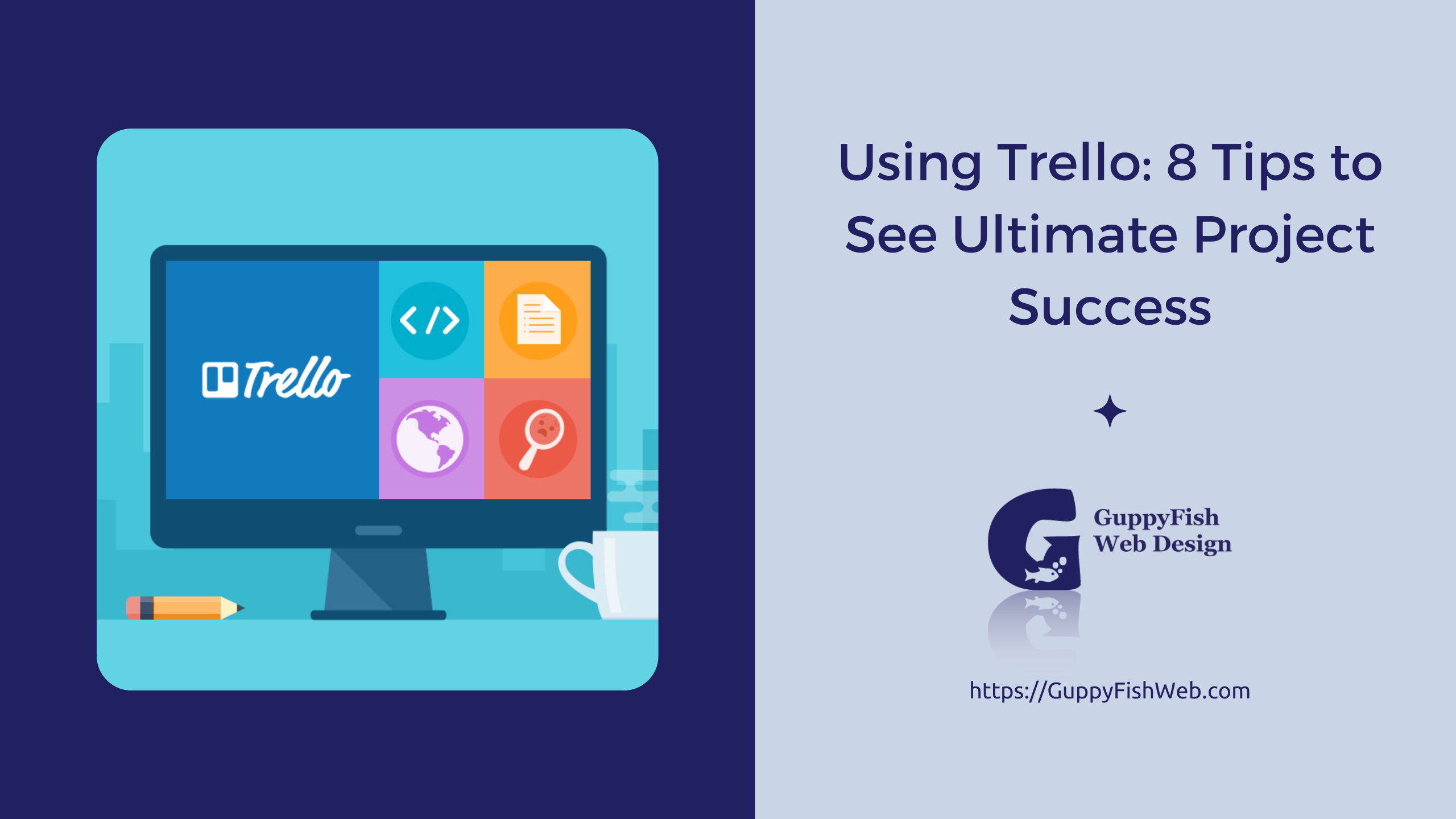
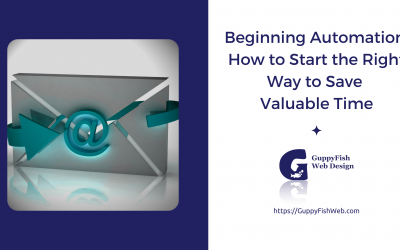


0 Comments